Introduction
The market for monitors is a vast and open space. If you’re shopping for a gaming monitor, or one for general use, there are a plethora of options available for you to choose from. Modern displays have become so innovative and competitive when it comes to price, that finding up a monitor perfectly suited to your needs is relatively easy to come by.
But what are your options if you’re in the professional space? Although building a workstation-based PC is more than viable with modern components, you need to pair a powerful system with a monitor that suits your use-case. Well, if you’re a user determined to create colour accurate edits, or you work with high fidelity footage, this monitor may very well be for you.
Meet the ASUS ProART PA279CV. A 27 inch display geared towards professionals that need colour accuracy, over and above fast refresh rates. We’ll be taking a look at this monitor with an in-depth review that covers the interesting design choices, features, performance and more!
Buy the ASUS ProART PA279CV Monitor on:
Foreword
Before we jump into the technical detail and the nitty gritty of this article, I think it is worth having a little one-to-one. This article is a bit of a first for me and the GeekaWhat website as a whole. While we are confident in the nature of our in house testing, we don’t tend to look at ‘professional workstation’ products too often. It is though a market we are looking to serve more frequently in our reviews and buyers guides here on the site. As such, when ASUS sent us this ProART monitor to review, we jumped at the opportunity to take a look.
What is a Colour Gamut?
Before we jump into the design and features, its worth discussing what exactly a colour gamut is, and why having a multitude to choose from is important. Effectively the colour gamut of a monitor is the range of colours that the monitor panel can display. Colour is displayed to us as RGB (Red, Green, and Blue pixels), and dependent on the amount of bits that go into each colour, determines how you create tones and shades.
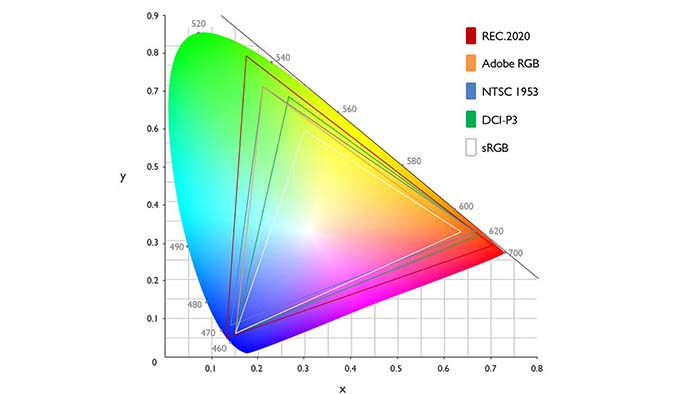
So for example, if we maxed out Red as 255, but turned Green and Blue down to 0, this would create a block Red colour. Using a different amount of bits for each colour will create a plethora of colours (over 16 million more to be specific) which can then be displayed on your screen. In order for your monitor (or other devices with screens) to correctly display any form of colour, there needs to be a common denominator, and this is where gamuts come in. The point of a colour gamut is to provide a range of colours that your monitor can display.
The most common colour gamut is sRGB, which is found in most mobile devices, laptops and desktop monitors. This particular gamut has the smallest colour range, meaning some tones and shades can appear more washed out, or not as vibrant compared to other gamuts. The ASUS ProART has three main colour gamuts that it supports: sRGB, DCI-P3, and Rec. 709. These two other colour gamuts have a better colour range than sRGB, but they lean towards different ends of the colour spectrum. DCI-P3 tends to have more yellows and reds, where as Rec. 709 has a weaker range and is primarily used as the standard for HD televisions.
The reason why colour gamut is so important comes down to the range of colours that can be displayed. By having a better range, professionals that produce content can work with more colours that can be interpreted by the eye. This is why DCI-P3 is more commonly used in the movie industry for colour reproduction, because the gamut is larger.
Colour Accuracy and Perception
Although the colour gamut of your monitor is still important, the colour accuracy is another important factor which will determine how true-to-life the reproduction is. Without delving too much into the science, colour accuracy is represented in the measurement Delta E (∆E), and this quantifies the difference between two colours that appear on a screen. Effectively the lower the Delta E, the more accurate the colour is being reproduced compared to the input from original content.
The reason as to why Delta E is so important is because it allows professionals to produce content that is visible to the human eye with true-to-life colours. The ASUS ProART is a monitor where this is achievable due to its Delta E measurement, which is less than two. Monitors and displays that have a Delta E of less than 2 can accurately display colours as they were originally intended to be shown. But, if we increase the Delta E incrementally, it becomes much more difficult for professionals to create accurately coloured content.
What Does this Mean for the ASUS ProART?
Well, it allows professionals to create content that has a more true-to-life colour accuracy compared to other monitors. The wider colour gamut range combined with the low Delta E provides a significant advantage when creating content, compared to a gaming monitor, or just a general one.
This inevitably leads to greater accuracy for content which will inevitably be delivered on a wide variety of panels and displays – from phones, to TVs and projectors.

Additionally, the fact that the ProART supports multiple colour gamuts, alongside a 4K HDR panel, means opportunities are opened up for a massive variety of content to be created with this display. From a gamers perspective, it will be interesting to see how the ASUS ProART compares against a high fidelity gaming monitor when it comes to colour accuracy (especially since many gaming designs claim to provide very true to life colours!)
ASUS ProART PA279CV Aesthetics & Design
At first glance, the overall aesthetic of the ProART PA279CV is relatively plain and simple. Unlike the gaming monitors that we have scattered across the GeekaWhat office, you don’t get angular accents, cool and colourful stands or the all-important RGB that we’re so used to seeing. This is because the design is intended for pro environments, where flashy visual features will come across tacky and fail to provide appeal to their pro-grade audience. This is a monitor designed for the 9-5, rather than the 5-9.

The ASUS ProART offers a slim, virtually bezel-less design on the sides and top, giving you plenty of screen real estate, whilst removing any unsatisfying blockiness that comes with large bezels. The front of the monitor also has a unique feature in the form of what seems to be a ruler lining the bottom bezel just underneath the panel. The purpose of the ruler is for content creators to be able to align their productions to a grid or particular paper sizes. You can use the ASUS QuickFit Virtual Scale which gives you the ability to align and preview documents before printing. Although I feel this could have been integrated through software, or better through the panels OSD, it’s still handy to have!
[adrotate banner=”7″]Otherwise, the rest of the design is relatively simple and doesn’t offer much to look at which is a good thing. The back of the monitor is quite bulky and predominantly made of plastic, but retains the simplistic aesthetic that we’re seeing throughout this display. The stand is sturdy and I feel this monitor will be perfectly fine on an arm or VESA mounted onto a wall. Overall the design is robust, but simple. The greater thickness is due to the cooling and panel tech integrated inside – it is not uncommon fro professional grade monitors to be pretty chunky.


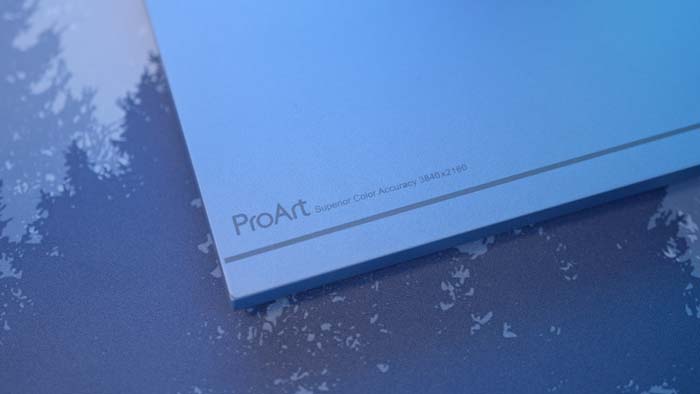
ASUS ProART PA279CV Features
Now that we’ve covered the colour accuracy and performance of the ASUS ProART, we’ll be taking a look at the features. This monitor has plenty of extras on offer, giving you plenty of different configuration options and usability features to play with.
[adrotate banner=”7″]Rich Connectivity Options
A frustrating experience when purchasing any monitor is finding out that it doesn’t have the IO you want. With display connectivity in the form of two HDMI 1.4 ports, and a DisplayPort 1.2, alongside Mini DisplayPort, all major bases are covered off.

The ProArt also provides a pair of USB ports, giving you access to four USB 3.2 Gen1 ports in the Type-A format, alongside a 3.5mm headphone jack, and a USB-C port which doubles up as a DisplayPort alternative. Needless to say, this monitor has a wide range of IO for you to choose from providing options for a multitude of different systems.
VESA Mounting
If you’re the kind of user that wants plenty of desk space for peripherals or just to have a cleaner setup, then VESA mounting is a likely option for you. The ASUS ProART has a standard sized 100x100mm VESA mount, giving you the option to put this display onto a wall bracket, or on a monitor arm. This is something we can greatly recommend as an overall setup upgrade that doesn’t cost the earth.

Versatile Design
The ASUS ProART has a variety of different adjustments that can be made in order to create a comfortable viewing experience. You can pivot your screen 90 degrees to use your monitor in portrait mode, an ideal setup for long documents or programming. The ability to swivel, tilt and adjust the height of the display gives you a range of configurations for a better usage experience.

| Adjustment Type | Adjustment Range |
| Height | 0mm – 150mm |
| Swivel | +90° or -90° |
| Pivot | +90° or -90° |
| Tilt | +35° or -5° |
Flicker-Free & Ultra-Low Blue Light
The ASUS ProART Monitor features technology that protects you from blue-light emissions, alongside reducing any on-screen flicker to minimise eye strain. If you’re working in front of a screen regularly, this technology provides a more comfortable viewing experience to aid you when spending longer hours in front of your display.

The ultra-low blue light mode also has four different levels that can be adjusted using the monitor OSD. If you’d prefer to enjoy minimal blue light content, you can adjust the blue light settings up to four which is simply done using the buttons located towards the bottom left of the display.
ASUS ProART OSD
In order to configure the colour gamuts to your liking you’ll need to make use of the OSD. You can display the main menu by clicking the button closest to the monitor power. From there you can find a variety of different settings such as the inbuilt presets, the BlueLight filters, the ProArt Palette for colour configuration, alongside sound and more. This monitor is designed to create a fully customisable experience which can all be done through the monitor’s menus.
[adrotate banner=”7″]Conclusions
ASUS ProART PA279CV Monitor
Product Name: ProART PA279CV
Brand: ASUS
-
Features
-
Design
-
Colour Accuracy
-
Value For Money
Summary
The ASUS ProART PA279CV is a monitor that fully imbues the meaning of customisation. You’re given a massive range of options right out of the box when it comes to configuring the vibrant and colour accurate panel, alongside rich IO, plenty of different viewing angles, and more. This monitor has clearly been designed with the consumer in mind by giving you the tools you need to create a bespoke and colour accurate experience. But one question still stands, which type of consumer does ASUS have in mind here?
After days of research into colour accuracy, gamuts and colour spaces it is very clear that ASUS have created this monitor with a professional workstation setup at the forefront of their design choices. But I would argue that this is only geared towards professional consumers that definitively need a colour accurate display. Configuring this panel to the way you want it will take plenty of time in order to represent colours the way you want them to be shown, while also requiring lots of knowledge around colour science. This makes the ASUS ProART relatively niche in terms of market demographic as most consumers won’t need a display of this stature, or won’t have the time to configure it properly. But for those that do, it is a great shout that demands an appropriate price premium.
Pros
✅ 4K panel is vibrant with a wide viewing angle.
✅ Extremely colour accurate with Delta E < 2.
✅ Rich connectivity and IO.
Cons
❌ Very expensive.
❌ Colour configuration will take time and knowledge to get right.








