Corsair’s K65 Plus Wireless is a highly functional 75% keyboard. It features a sleek and stealthy black chassis, hot swappable switches, and offers a mass of customisation options to change the overall design and operation. The K65 Plus Wireless is aimed at gamers looking for an adaptable and compact keyboard that doesn’t break the bank. But does the K65 Plus Wireless have what it takes to compete in an ever-crowded market?
We’ve been testing the K65 Plus Wireless to assess the feel, responsiveness, features and design that this keyboard offers. In this review you’ll find a deep dive on all of these factors, as we weigh up whether the K65 Plus Wireless is a worthy option to consider.
Buy the Corsair K65 Plus Wireless on:
Specifications
Corsair’s K65 Plus Wireless, contrary to the name, is a 75% layout with 84 keys and switches, along with a rotary dial located towards the top right of the keyboard. It uses Corsair’s in-house MLX red linear switches, which have an actuation force of 45g, and an actuation distance of 1.9mm.
The switches are guaranteed for 70 million keystrokes, offering full key rollover and 100% anti-ghosting. This means that each key can be pressed on the keyboard and will provide a response without stopping or cutting out. Anti-ghosting is also particularly useful for those that play games with multiple different key-binds, as each simultaneous key press will respond exactly as they are supposed to.
The K65 Plus Wireless provides three different types of connectivity: wired, 2.4GHz, and Bluetooth, offering plenty of ways to get your keyboard connected up. This keyboard also offers a 4200mAh battery which can last up to 266 hours with the backlighting switched off.
Each key is individually lit with an LED, and offers per-key programmable configuration. This allows for full customisation of the key bindings, along with the RGB lighting options too, which can be changed within Corsair’s iCUE software.
| Specifications | Corsair K65 Plus Wireless |
|---|---|
| Size | 75% (84 Keys) |
| Keycap Material | Dye-Sub PBT |
| Switches | Corsair MLX Red Linear |
| Key Rollover | Full Key (NKRO) w/ 100% Anti-Ghosting |
| Macro Keys | Fully Programmable |
| Connectivity | Wired, 2.4GHz, Bluetooth |
| Report Rate | 1000Hz |
| RGB | Yes |
Suggested Article: ASUS ROG Azoth Review – An Enthusiast’s Dream Keyboard
Corsair K65 Plus Wireless Design
The Corsair K65 Plus Wireless is a sleek and sophisticated keyboard that provides a minimalist-focused look for your setup. This keyboard offers a polycarbonate matte black chassis, alongside a steel top plate, which adds a more premium feel to the K65 Plus Wireless, while also contributing to the overall weight. The top plate is somewhat pronounced around the edges, so we would advise using a wrist rest if you have one.
It would have been great to see a fully fledged aluminium case, as this would would further add to the luxurious aesthetic and design. However, we can understand that Corsair have opted to use a polycarbonate chassis in order to make the K65 Plus Wireless more affordable.

The matte black colouring persists across the entirety of the chassis, which will help it blend in with a darker-themed setup. The keycaps provide a contrasting grey and black colour scheme that I’m not a huge fan of. I would have preferred a stealthy black aesthetic across the whole keyboard, but I can understand that this look will be appealing to some gamers.

Each of the keys are fully programmable, allowing for individual control of the RGB per-key lighting within Corsair’s iCUE software. This can also be controlled using a range of different key combinations too, which provides easier access to all of the RGB presets and colours. This can be done by combining ‘Fn’ with any of the number keys.
The function row is primarily dedicated to media controls, but you can also change brightness settings and launch File Explorer. It is worth noting that these key combinations will only work when Corsair’s iCUE is not available.

The K65 Plus Wireless offers an ample amount of navigation and extra functionality beyond the 84 keys that are available. This keyboard offers a full function row, arrow keys, and a limited set of navigation keys. Towards the right of the arrow keys you’ll also find a cluster of lock indicators.

Moving around to the rear of the K65 Plus Wireless, you’ll find a set of kickstands which allow you to adjust the height and typing angle of the keyboard. The kickstands have two levels to choose from.
For me, the higher angle of the kickstand felt rather uncomfortable, even while using a wrist rest. The refined edge of the aluminium top plate made it harder to type over long periods.

On the other hand, the lower kickstand angle provided an ergonomic and comfortable height that reduced strain during typing or gaming.

Though Corsair haven’t provided any cable routing channels at the rear of the case, the included 1.8m USB-C to USB-A cable is fully detachable. This allows you to easily disconnect and move the keyboard around, without any of the hassle that can be caused by messy cables.

Keycaps and Switches
The K65 Plus Wireless utilises Corsair’s MLX Red switches which are linear in nature. These switches are relatively standard in terms of the specs, sporting an actuation force of 45g, and an actuation of distance of 1.9mm. When compared to a CherryMX Red switch, you’re only gaining a slightly lower actuation distance, with CherryMX Red switches offering 2mm, instead of the 1.9mm with Corsair’s MLX Red options.

The switch itself isn’t particularly weighty or loud, the keystroke is smooth all the way to the bottom, due to the fact that they are pre-lubed. More manufacturers are offering pre-lubed switches for prebuilt keyboards, so it’s great to see that Corsair are following suit.
It is worth noting that the K65 Plus Wireless is fully hot swappable, so if the switches aren’t to your liking, you can easily pull them out with the included switch puller. The PCB of this keyboard is a 3-pin Cherry style with north-facing LEDs.

In terms of the keycaps, the K65 Plus Wireless uses a single shot PBT dye-sublimate style. In layman’s terms, dye-sub keycaps are cheaper and smoother, but the legend is much more clean and crisp in comparison to double-shot PBT. Dye-sub keycaps are incredibly durable, but due to their opaque nature, RGB shining through the keycaps isn’t an option.
Despite this, I still feel the K65 Plus Wireless keycaps are pretty solid overall. They feel extremely smooth, and don’t attract any moisture from the fingers. RGB can be seen in the spaces surrounding the keycaps, which provides a full view of the available lighting effects and colours.

My only qualm is the colouring of the keycaps. I understand that Corsair have used black and grey to fit in with the stealthier tone and design of this keyboard, but it would have been nice to see some additional keycap colour options straight out of the box.
Fully Hotswappable
While Corsair’s MLX Red switches provide a very smooth keystroke, those looking to customise the feel and actuation of the K65 Plus Wireless may decide to swap out these switches for some of their own. The K65 Plus Wireless is fully hotswappable, so you can change out the mechanical switches with no soldering required.
To change the switches, the keycaps need to be removed first. Using the keycap puller, place both of the metal wires underneath the keycap and pull up.
The mechanical switches take a little bit more force to remove. The two prongs of the switch puller push in the tabs at the top and bottom of each switch, and then you can lean the switch puller forward while pulling upwards, and this should remove it.

We swapped out the Corsair MLX Red switches for DROP Holy Panda X options, to showcase the customisable design. These switches are tactile, and come in both 3-Pin and 5-Pin variants. They offer a slightly weightier actuation due to the 60g spring, and are pre-lubricated, which provides a smooth keystroke all the way down to the tactile bump.

All of the switches that we changed out worked straight away. Allowing you to easily customise the mechanical switches without any additional software configuration required.
Features We Like
Refined Acoustics
The K65 Plus Wireless utilises two layers of sound dampening material above and below the PCB. Doing this minimises any annoying twangs and loud switch noises, while filling out the keyboard space, which reduces any reverberation. This keyboard is very quiet and feels refined in terms of noise levels, resulting in very smooth keystrokes.

Highly Functional
Despite being a smaller keyboard, the K65 Plus Wireless provides a mass of methods to customise your setup. Whether it’s changing the RGB on the fly, zooming into a page by using the scroll wheel, or switching between machines with the Bluetooth profiles, there are a number of ways to make use of the K65 Plus Wireless’ full potential.

Tri-Mode Connectivity
The K65 Plus Wireless offers 3 ways to connect this keyboard up to your system. You can choose wired for a secure lag-free connection, or for those that prefer minimal cabling you can use 2.4GHz or Bluetooth. This keyboard also features a 4200mAh battery, which can provide up to 266 hours of life with the RGB backlighting switched off.

iCUE Software
Corsair’s iCUE software provides additional tools to customise the K65 Plus Wireless. You easily change the key assignments to fit tastes and preferences, amend RGB lighting colours and patterns, along with the control dial settings too. iCUE is incredibly easy to use, and provides another level of functionality over and above what’s already available.
Features We Don’t Like
No Wrist Rest
Whilst I understand that Corsair have prioritised the overall functionality of the K65 Plus Wireless, this premium keyboard needs a wrist rest. Due to the fact the chassis has rather sharp edges and a raised lip, I found that using the K65 Plus Wireless without a wrist rest wasn’t enjoyable.
This won’t be a deal-breaker for some, but I feel considering how much you’re spending on this keyboard, Corsair could have included a plastic or pleather wrist rest to offset any potential straining when typing or gaming.
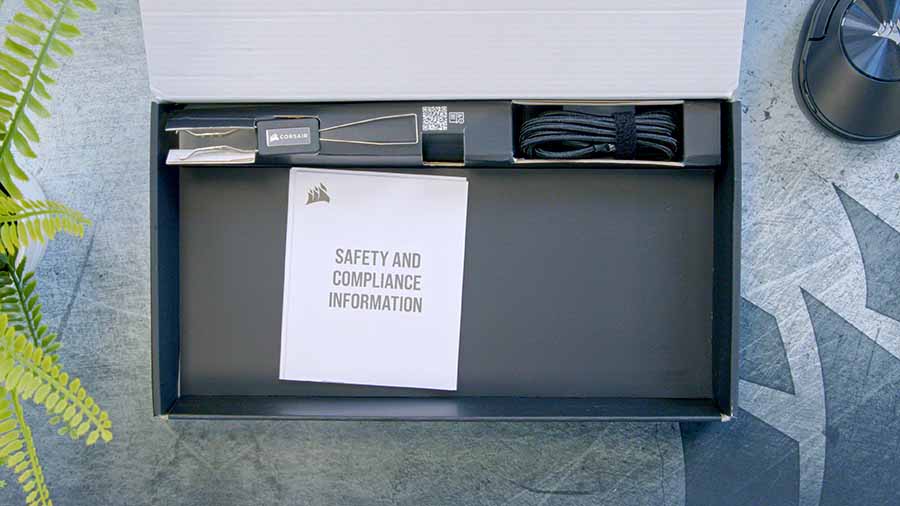
Conclusion
Corsair K65 Plus Wireless

Product Name: K65 Plus Wireless
Brand: Corsair
-
Features
-
Design
-
Versatility
-
Value For Money
Summary
Corsair’s K65 Plus Wireless is a 75% keyboard that caters well to gamers looking for a compact and customisable option. This sleek keyboard is extremely unique in that it goes above and beyond when it comes to functionality and configuration. You can easily amend any settings using iCUE, but the rotary dial and plethora of key combinations provide alternative ways to change the functionality of the K65 Plus Wireless when software isn’t available. On top of this, the hotswappable design yields more customisation options by providing a way to change the switches and keycaps.
The only major caveat to consider is the harsher typing angle. The aluminium top plate has a more pronounced edge, which makes it harder to type and game over a prolonged amount of time. This can be rectified with a wrist rest, but Corsair does not provide one with the K65 Plus Wireless, so you may have to spend a bit of extra cash to secure one that suits your setup.
Pros
✅ Refined typing feel
✅ Mass of functionality
✅ Easy to customise
Cons
❌ No wrist rest
❌ Sharp top plate
❌ Keycap colours








